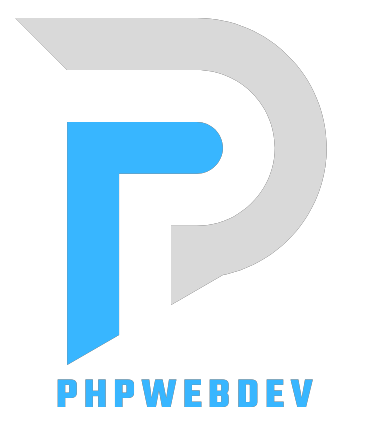WhatsApp Web has become an essential tool for WhatsApp users who prefer to manage their conversations from a desktop or laptop. By offering a seamless connection between your phone and computer, it enhances communication and productivity. In this article, we will explore how WhatsApp Web works, its key features, and the advantages and limitations it brings.
What is WhatsApp Web?
WhatsApp Web is an online extension of the WhatsApp mobile app, designed to allow users to access their WhatsApp account on a computer. It mirrors the WhatsApp messages and notifications from your mobile device, making it easy to send and receive messages, share files, and manage conversations on a larger screen. The web version of WhatsApp offers the same features as the mobile app, but with the added benefit of using a keyboard and a bigger display.
How to Set Up WhatsApp Web
Setting up WhatsApp Web is straightforward. Here’s a step-by-step guide to help you get started:
- Open a web browser on your computer and go to the official WhatsApp Web page.
- On your phone, open the WhatsApp app and go to Settings (iPhone) or the three dots menu (Android).
- Tap on “WhatsApp Web” and use your phone to scan the QR code displayed on the web page.
- Once the QR code is scanned, your WhatsApp account will sync with the browser, and you’ll be able to use WhatsApp Web.
Key Features of WhatsApp Web
WhatsApp Web provides many of the same features available on the mobile app. Some of the notable features include:
- Real-Time Message Synchronization: WhatsApp Web syncs your messages in real-time with your phone, ensuring your conversations stay up-to-date across devices.
- Sending Media Files: WhatsApp Web allows you to send photos, videos, documents, and other media directly from your computer.
- Group Chats: You can participate in group chats, send messages, share files, and engage in conversations with multiple contacts at once.
- Text Formatting and Emoji Support: WhatsApp Web supports text formatting options such as bold, italics, and strikethrough, along with emojis, making conversations more expressive.
- Search Functionality: You can quickly find specific messages, contacts, or media within your chats using the search bar.
Advantages of WhatsApp Web
There are several key benefits of using WhatsApp Web:
- Increased Productivity: Using WhatsApp Web on a computer allows you to manage messages while working on other tasks, making it easier to stay on top of your communication.
- Larger Screen for Better Visibility: The bigger screen makes reading long messages or lengthy conversations easier, especially when compared to the small phone display.
- Faster Typing Experience: A full-sized keyboard is ideal for those who need to type longer messages or engage in more detailed communication.
- Efficient Media Sharing: Sending files, pictures, and videos directly from your computer is quicker and more convenient, especially for large files.
Limitations of WhatsApp Web
While WhatsApp Web offers many benefits, there are a few limitations:
- Phone Dependency: WhatsApp Web relies on your phone’s internet connection. If your phone loses its connection, WhatsApp Web will stop working.
- No Voice or Video Calls: One major limitation is that WhatsApp Web doesn’t support voice or video calls. For those who frequently use these features, this may be a downside.
- Browser Compatibility: WhatsApp Web works best on modern browsers like Google Chrome, Firefox, and Edge. Older browsers or incompatible ones may experience issues such as slow loading times or failures to load properly.
Security and Privacy
WhatsApp Web offers the same level of security as the mobile app, with end-to-end encryption ensuring that your messages are private and secure. Each time you log in to WhatsApp Web, you must scan a QR code using your phone, providing an additional layer of security to protect your account from unauthorized access.
Common Troubleshooting Tips for WhatsApp Web
If you encounter any issues while using WhatsApp Web, here are some troubleshooting steps you can take:
- Check Your Phone’s Connection: WhatsApp Web requires your phone to stay connected to the internet. If your phone loses its connection, WhatsApp Web will no longer function.
- Clear Your Browser Cache: Sometimes clearing your browser’s cache can resolve issues with WhatsApp Web loading properly.
- Log Out and Re-scan the QR Code: If syncing issues arise, log out of WhatsApp Web and scan the QR code again to reconnect.
- Use an Updated Browser: Make sure your browser is up to date to ensure optimal performance when using WhatsApp Web.
Conclusion
WhatsApp Web is an excellent tool for anyone who wants to stay connected to WhatsApp without having to pick up their phone constantly. By offering many of the same features available on the mobile app, WhatsApp Web makes it easier to send and receive messages, share media, and manage conversations with the added convenience of a larger screen and a physical keyboard. While it has limitations, such as the lack of voice and video calling and its reliance on your phone’s connection, it remains a highly effective solution for improving productivity and simplifying messaging. Whether for work or personal use, WhatsApp Web is a valuable tool for keeping your communication streamlined and efficient.